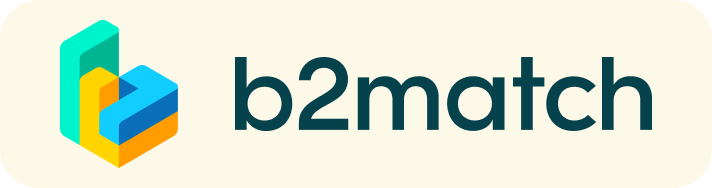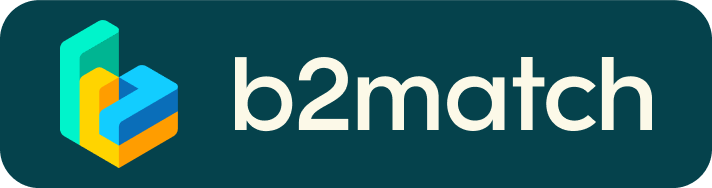FAQs
How can I register for the event?
Click the green button "Register" on the homepage to start the registration process.
When will my profile be available online?
Every profile will be quality checked. If it meets the quality criteria it will be activated, if not, you will be contacted by the event organiser to adapt your profile.
Is it possible to modify my profile?
Yes, it is. Log in via the Login button that you have received with your registration mail. In your personal Dashboard, you can use the tabs to modify any of the content you have already inserted.
Where can I watch the panel discussions?
Simply click on Agenda in the top right corner, go to the session you want to watch and click the "Join Online" button. (The button will appear on the event day 5 minutes before the start of the session)
There seems to be a problem with the Website...
If you are using Internet Explorer as your web browser, you might be experiencing display issues. Please change your web browser to Google Chrome or Mozilla Firefox for a smoother experience.
For 1:1 Meetings
When can I start booking meetings?
Once your profile has been activated (you will be notified by email)
Where do I book a meeting?
Simply log into your account, go to participants, click on the person you want to meet and click request meeting.
How does the 1:1 meeting booking process work?
- Person 1 requests a meeting with person 2 and picks a time.
- Person 2 receives an email notification about the meeting request
- Person 2 either accepts or cancels the request
- Person 1 gets notified per email
- Once the meeting is accepted, either party can reschedule, it is possible to use the chat for communication and time arrangement.
Can I refuse a meeting request?
Yes, when you receive a request you can either "accept" or "reject" a meeting. If you accept a meeting but want to cancel later you can simply go to your meetings and click cancel. Once a meeting is cancelled it cannot be reserved, you will have to request a new meeting.
Can I reschedule a meeting?
Yes, once the meeting has been accepted by both parties, simply go to meetings and reschedule.
Can I block times during which I am not available?
No, but you can simply cancel, reject or not accept meeting requests during times you are not available. Use the messages function to notify your meeting partner if you are not available at a certain time.
How do I join a scheduled meeting?
- You can access your meeting schedule via Menu "Meetings" in the top right corner.
- Click the green button "Start meeting" next to your meetings to join the 1:1 meeting Video Call
What to do if my meeting partner doesn't show up on time?
- Message your meeting partner through the messaging function or call the number displayed on your partner's profile.
- In case your meeting partner doesn’t react within the next 5-10 minutes you can re-schedule the meeting.
- If a meeting cannot take place during the event, please use the chat messaging system to arrange a meeting outside the virtual platform.
I am experiencing technical problems during my 1:1 call
- If you are using Internet Explorer as your web browser, please switch to Google Chrome or Mozilla Firefox.
- Check whether your browser is blocking camera/microphone usage due to security reasons.
- Depending on your browser settings you may have to allow access to your Camera/Microphone through a pop-up window.
- How to enable the use of microphone/camera in your Browser:
* Google Chrome: https://support.google.com/chrome/answer/2693767
* Mozilla Firefox: https://support.mozilla.org/en-US/kb/how-manage-your-camera-and-microphone-permissions
More Questions? Please Contact:
Alexander Kefer
E alexander.kefer@ffg.at
T +43 (0) 5 77-4904
(Or message me directly on this platform)